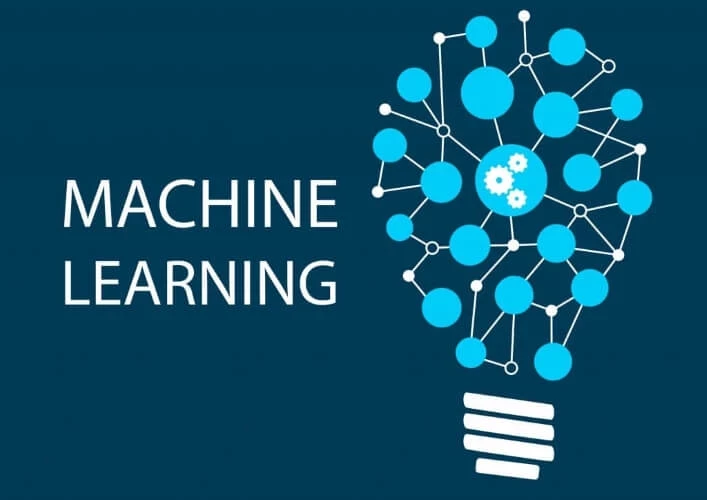
How to set up Digits for Machine Learning
How to use Digits and Caffe to begin machine learning
Once you can open localhost:5000 if you have not installed Digits or Caffe then please follow this tutorial.Datasets
Step 1
On the Digits homepage you will see a tab called 'Datasets', click this.Step 2
Download the example images here. They are two sets of images in different folders, one of dogs and one of frogs.Step 3
On the right of the page under the tabs there will be a Drop Down with the text 'Images' which is a blue button, click on this and then select 'Classification', leave the left panel as it is. Now change the center box, 'Training Images' and set them to the unzipped file you downloaded earlier. (note: I found this easiest by clicking Computer in File Explorer and then show hidden files (Ctrl + h), double click on tmp and paste here.) Add location as '/tmp/dogs-frogs' In the bottom center box change the 'Image Encoding' to PNG, set your 'Group Name' to Animals, set your 'Dataset name' to frogs-dogs, and click 'Create' and let this run.Model
Click the DIGITS logo at the top. now click the Models Tab, same again, click the Images Drop Down and Classification. Once open click the frogs-dogs Dataset in the top left panel. Scroll down to the Networks, and select AlexNet. Enter your Group Name - Animals Enter Model Name - dogs-frogs Click Create. Watch the right hand side and this will give you details on the time estimated, CPU and Memory. Once done, you can scroll to the bottom and test with images, either enter an Image URL or selected files.Categories: Posts


